A colleague and friend of mine is moving away so we decided to put together a book of notes and bible verses for her. To fancy them up I digitized most of them so there was a cohesive look to the book. I broke my project down into 4 steps that I use with most digital project, with examples.
Choose a Size
For this project I chose to make each card 4”x6” because:
- I could use a photo album to put the cards inside, and she can add photos to it in the future
- This is a standard size of index card/photo paper for people to make their own cards if desired.
- I could print 2 cards per 8.5”x11” sheet of paper or 6 from a 12”x12”
Choose a Format
The idea for the cards was for people to share a bible verse and possibly a personalized note to her or about why they chose the verse so I broke it down into these parts:
- Bible Verse Location (ex: John 3:16)
- The verse
- Personal Message
- Signature
Choose 2 Fonts
Two fonts is a standard in the typography world (at least from my experiences). Typically you choose one with a serif and another without. Free Fonts are easy to find with a simple internet search.
- The Message: I chose my friend’s favorite font (KG Beneath Your Beautiful) for the personalized notes because it looks handwritten.
- The Verse: Rather than choose a serif I decided to go for clean lines since the other font is rather busy. I simply varied the size of the font for the “title” so that it stood out a bit from the verse.
- Signature: I ended up choosing a third font for the name so it looked like a signature. Breaking all kinds of rules here but it’s good to do it with intention :)
Choose Decorations
I wanted the book to have soft summery colors since it would be given to her in June, also the same month her first baby would be born. Here is the fun part! Pinterest and the internet are your friends here. Ready to get technical? Search for “free water color images” or “free digital scrapbooking art” and that’s it! In browsing you’ll see that there are many different templates and images available for your use. Once you download them, you can copy and paste the images into your document. Since this was a gift and not something I sold or made in mass production, I could use the images for free. The way I put them into my document is to make them an image that does not cause wrapping. In my program it looks like this and I will choose "None" at the bottom of the list which shows the image behind the text:
That way I can size it how I want, change the opacity and then put it behind the text. I try to not have too many words overlap so the image doesn’t take away from the message, but in some cases by making the opacity a low percentage (25% or so) I could make it faded enough to compliment the text. Perhaps a tutorial on this in the future, but hopefully that gets you started.
Here's a screenshot showing each of the elements I chose and the fonts/sizes I used.
So with a few text boxes made 4”x6” and some images layered underneath I was able to create beautiful cards for her book. I could’ve bound them into a mini book or put them in a box but this project seemed best in an album.
I’m excited to share some other digital art I worked on this spring including date night cards, a devotional and an end of the year gift for my students! Happy creating!


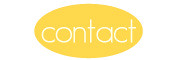






1 comment:
Thanks for the links and inspiration
Post a Comment